How Product Combos Work
Product
combos are a great way to offer multiple items together at a special price,
simplify promotions, and speed up customer service. They help increase your
average ticket value and make it easier to manage bundles you sell frequently.
To create a
product combo, go to the home screen, tap the + button at the bottom,
and then tap Products/Services.
Next, tap
on the Combo tab.
On this
screen, you can set up your combo by adding images, selecting the products
included, setting the combo price, and more.
Make sure
to add as much information as possible — this helps you track inventory and
sales more accurately, and also makes your offer clearer and more attractive to
customers.
That’s it!
Your combo is now created. Just go back to the home screen, tap Products/Services,
and you’ll see your combo listed alongside your other products.
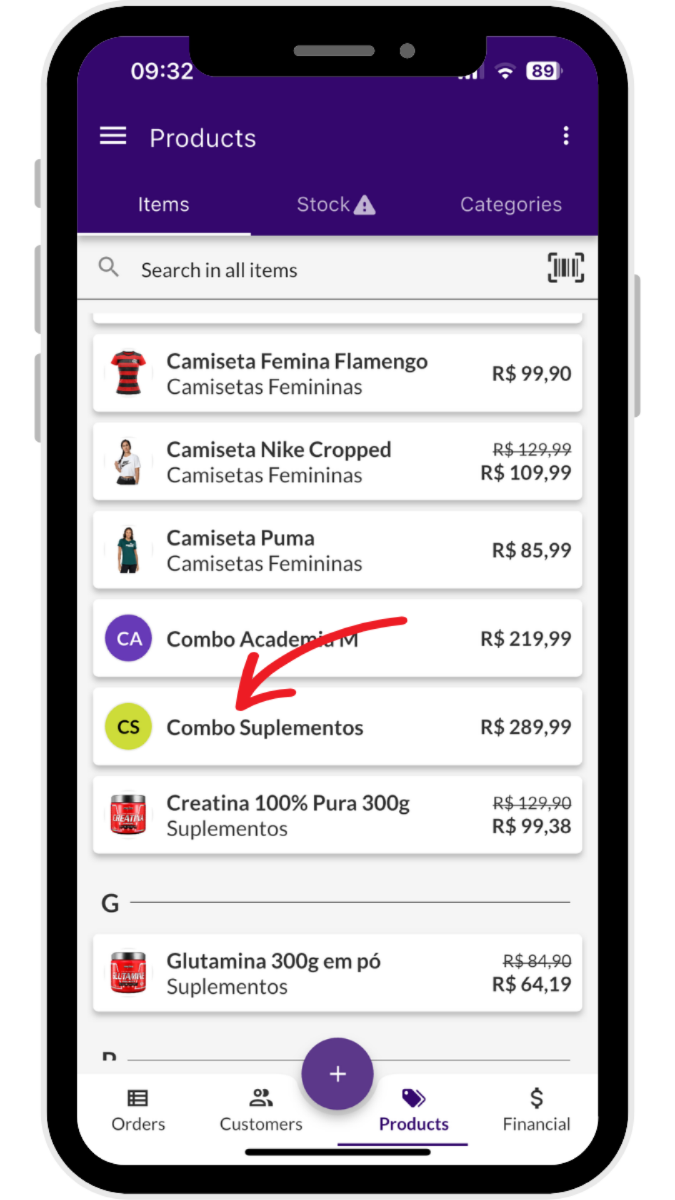
Related Articles
How to Differentiate Between Products and Services in Jarbas
In Jarbas, understanding the distinction between products and services is essential for streamlining your business operations. Let's break down these categories with real-life examples to show how each one functions within Jarbas. Products What Are ...My product or service isn’t showing up. What should I do?
Sometimes, users notice that their products or services “disappear” or simply don’t show up in the list. This is usually related to active filters, data sync issues, or a login session problem. Follow the steps below to fix it. 1. Check your filters ...Can I apply a discount to multiple products at once?
Yes! Jarbas allows you to apply bulk discounts, meaning you can discount several products at the same time. However, this feature is available only for Premium plan users. If you’re not on the Premium plan yet, you’ll need to upgrade to access it. ...My product/service category isn’t showing up. What could be happening?
If the product or service categories you created aren’t showing up, or seem to have “disappeared”, it’s usually related to data syncing or a temporary loading issue. Follow the steps below to fix it: 1. Sync your data On the home screen, tap ...How to Create Categories for Your Products
Categories streamline the product launch process by providing shortcuts on the sales screen. To create a new category, follow these steps: Go to the Products menu on the bottom toolbar. In the Categories tab, tap the addition sign (+) located at the ...